Why is My Gmail Storage Still Full After Deleting Emails: Explained
Have you ever wondered why your Gmail storage fills up quickly, even after deleting emails? Users are commonly frustrated by this issue. This happens for several reasons, and understanding them is the first step to resolving this issue. In this article, I will outline the most common reasons behind Gmail storage issues and provide practical solutions that will help you free up space. From the often-overlooked trash folder to some of the most space-hungry attachments, I will cover everything you need to know to get a solution to this issue.
Gmail is one of the most demanding email services in the world. It provides users with 15GB of space, and this storage is shared between Gmail, Google Drive, and Google Photos. However, users need help with the storage getting full after some time, even after getting rid of the emails and attachments. This could prove to be very frustrating to the users, especially when they need to send or receive important emails
Reasons Why Gmail Storage Is Full After Deleting Emails
There are mainly six reasons why the Gmail storage is full even after you delete the emails. Here are the reasons:
Reason 1: The Trash Folder has not Been Emptied
One of the most common reasons for Gmail storage being full after emptying the trash is that it does not disappear completely whenever a user deletes an email. Instead, it moves to the trash folder, where it is stored for the next 30 days before it is permanently deleted.
If you have recently deleted emails, but the storage is still full, then it is likely that your trash folder is overflowing. You would simply have to go to the trash folder and then click the Empty Trash Now option. This will permanently clear up the trash so that all the space that was being occupied by it gets freed up. This simple step can significantly improve the Gmail Storage situation.
Reason 2: Large Attachments
Large attachments in Gmail, especially images and other videos, can be a major reason when it comes to the consumption of Gmail storage. Even a single attachment that is large can quickly fill up the quota. You can consider some strategies if you send and receive a lot of large attachments.
- Saving these attachments to the cloud — Services such as Google Drive, OneDrive, and Dropbox offer users a lot of storage for files. Instead of attaching these files directly to the emails, you can share a link to the files. This will help save a lot of storage.
- Compressing images and videos — You can reduce the size of all the images and videos, which can help save space and solve the Gmail storage full after deleting emails problem.
- Using a different file format — Some file formats are better at managing storage than others. You can consider using formats that compress files, such as ZIP or RAR, for large files.
Reason 3: Spam Emails
Gmail spam emails also contribute to a full Gmail inbox. These messages can accumulate over time and take up valuable space. You can use the built-in spam filters in Gmail to utilize this. These filters are designed to identify and move all the spam emails to the spam folder. You can regularly check the spam folder and delete all the unwanted emails, which will help free up storage and resolve the issue of Gmail storage being full after deleting emails.
You can also customize the spam filter, which will improve its accuracy. Users can look out for options to mark emails as spam to help Google learn about their preferences. You should also avoid clicking on links or opening any other attachments in emails that are suspicious, as they can lead to more spam or even a security risk.
Reason 4: Google Photos and Google Drive
If you use Google Photos or Google Drive, then the Gmail storage is shared across all of these services. This means that any of the files or pictures that are stored in Google Photos or Google Drive storage can count towards the overall Gmail storage. If you use these services heavily, then it is possible that your storage is being consumed by these services even after you delete emails regularly. Here is how you can manage your storage quota:
- Check the storage quota — Monitor the overall storage that is used across the services, which will help you track the space being consumed by each of them individually.
- Optimize the settings in Google Photos — Google Photos storage provides users with various options for storage, including the “Storage saver” option. This reduces the quality of the pictures, which leads to them taking up less storage space.
- Deleting unnecessary photos and files — You should regularly review your Google Drive as well as Google Photos, and get rid of any pictures or files that you don’t need anymore. This will help greatly with the issue of Gmail storage being full after deleting emails.
Reason 5: Labels
While labels can help you organize the emails, they can also contribute to the use of storage. When users apply a label to an email, a copy of the email is stored under that particular label. This means that when a user accumulates a large number of labels, there could be multiple copies of an email. To manage these Gmail labels and reduce the storage consumed, you can follow the points given below:
- Delete labels that are not needed anymore — If you have labels that are no longer in use, you should delete them to free up storage.
- Consolidation of labels — You can combine similar labels. This will lead to you having fewer categories and reduce the number of copies of an email stored in your account.
- Using label hierarchy — You can create hierarchical labels that will help organize emails and prevent Gmail from becoming full after deleting emails without creating excessive copies.
Reason 6: Temporary Files
Gmail temporary files are also created that help in various functions. These Gmail temporary files can accumulate over time and take up storage space in Gmail. Although it does clear up these temporary files automatically, you can check manually and delete them if necessary. You can look out for options such as “Clear Cache” in the Gmail settings to clear up these temporary files. This can help free up space in the Gmail account, help in its smooth functioning, and resolve the Gmail storage full after deleting emails issue.
Solutions to Gmail Storage Full After Deleting Emails
There are several methods to solve the Gmail space problem. I have mentioned several methods in this section that will help you solve Gmail storage full after emptying trash issues. Here are some of the methods:
- Emptying the Trash in Gmail — The first step that a user should take to learn how to free up Gmail storage is to empty the trash folder. To do this, click on the Trash option and look for the Empty Trash Now button. This will prompt Gmail to permanently delete these emails. Confirm this when prompted. You should review all of the contents before carrying out these steps, as once this action is carried out, there is no way to recover the emails.
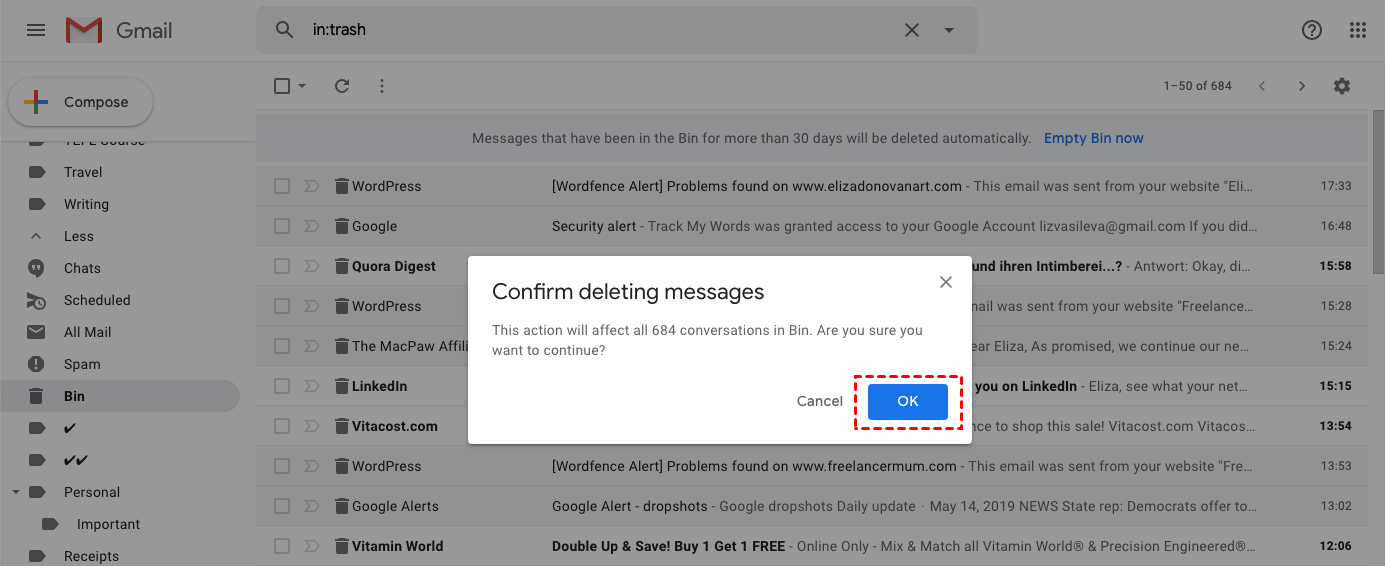
- Clear the App Data That is Connected with Gmail — You can remove these apps by going into settings > Manage Apps > Delete hidden app data.
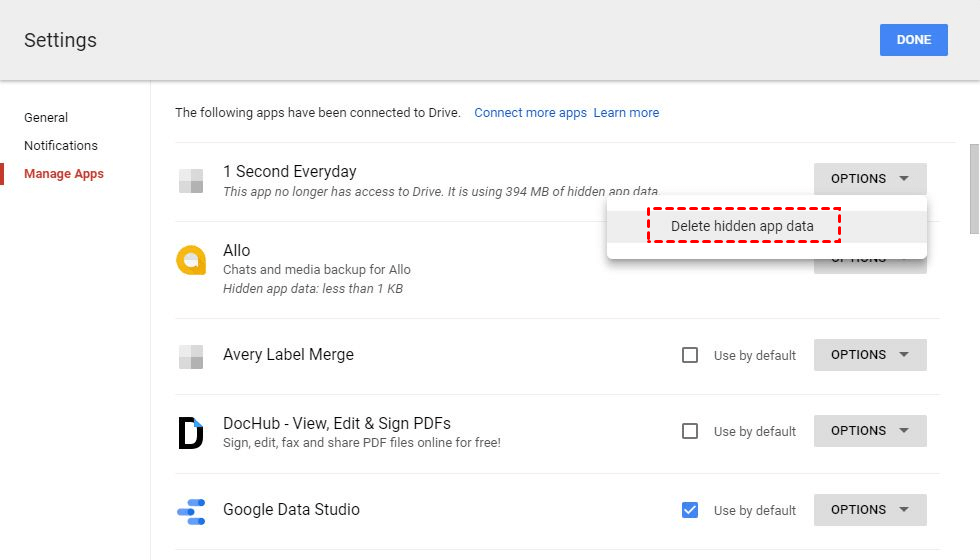
- Check Google Drive Storage and Google Photos Storage — You can review all of the files and folders that are taking up space in your account, and delete them to free up space, and also
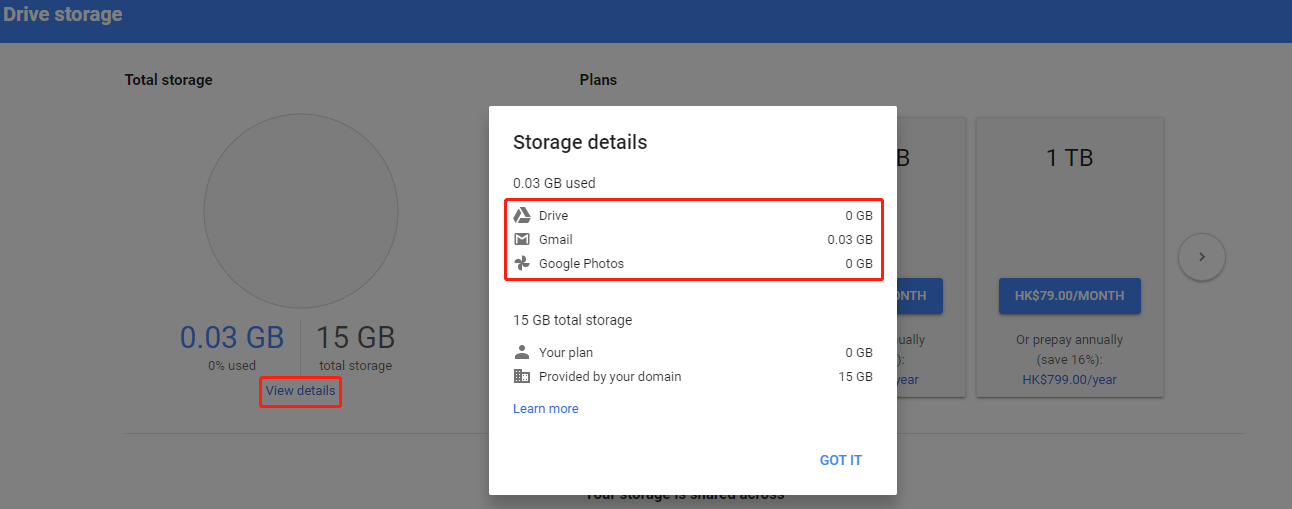
- Reviewing Connected Applications — To remove and review connected applications, open the Google account settings > Security > Manage third-party access. Now, check the list of all the connected apps, and remove them.
- Removing Large Attachments — Emails that have attachments consume a lot of space. To find and delete the large attachments, you can open Gmail and enter the query: haslarger:10MB in the search bar. This brings up all the emails that contain attachments that are larger than 10 MB. After this, you can review all the search results and identify the emails that contain large attachments. Delete them to free up storage.
- Empty the Spam Folder — Go into the sidebar, click on More, and choose the Delete all spam messages option to clear the folder. This will remove spam permanently and hence maintain the Gmail account easily.
Also Read: Why Does My Gmail Automatically Sign Out?
Freeing Up Storage Using an Automated Tool
Now that we have looked at all the methods, you understand why Gmail storage is full after deleting emails. The manual methods are quite complicated, and one needs to keep several points in mind when troubleshooting this issue, due to which, the possibility of error increases. You can hence make use of the SysTools Gmail Backup Tool on a Windows PC or a macOS.
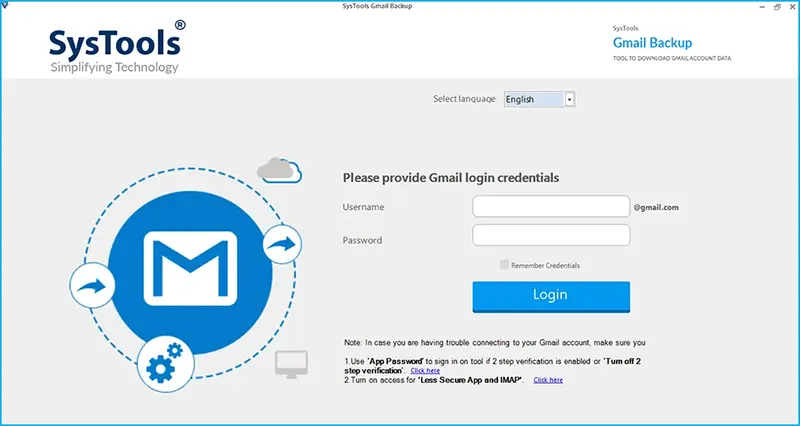
With the help of this software, you can back up your Gmail easily to your hard drive, PC, or any other storage device. You can first back up your data and then free up Gmail storage space as per the needs of the users. Using this method, you can avoid all the Gmail storage problems in the future.
Here are some of the highlights of this tool:
- Users can export different file formats such as PST, EML, TXT, HTML, CSV, EMLX, MSG, and MBOX.
- Folder-based and date-filter options are available to users using this tool.
- Users get an option to delete after downloading.
- You can export new emails after the first backup using Delta migration.
Here are the steps to use this tool:
- Step 1. Download, install, and launch the software on your computer.
- Step 2. Choose the desired backup formats from the multiple file type options.
- Step 3. Apply built-in filters to backup selected Gmail data.
- Step 4. Once all the settings and filters are applied then hit the start button to start the backup process.
Also Read: A Detailed Comparison of the Differences Between Google Calendar and Outlook Calendar
Conclusion
In this detailed article, I have discussed the user query that is – Why is my Gmail storage still full after deleting emails? It is, however, quite a challenging and frustrating task to deal with Gmail storage full after deleting emails. After learning all the reasons, you can take the right steps to troubleshoot this issue and free up the space.
This will help you effectively manage your Google account. Also, to make this process as straightforward as possible, you can use the automated tool that I have discussed in this article. If the problem persists, then you can get in touch with Google support or the IT admins of the organization.
Frequently Asked Questions
Q1. Why is my Gmail storage full even though I delete all my emails regularly?
There are many different reasons why Gmail storage is full despite regularly deleting content. Some common reasons are spam emails, large attachments, trash folders being full, and Google Photos and Google Drive sharing storage.
Q2. How can users delete large attachments in Gmail?
To delete the larger attachments, you can either delete them directly in your Gmail account or save them to the cloud storage. You can also compress images as well as videos and reduce the size of the files before attaching them.
Q3. How can I stop Gmail spam emails?
You can utilize Gmail’s built-in spam filters and mark emails as “not spam” or “spam,”. You can also avoid clicking on links or opening attachments in suspicious emails.
Q4. Will the shared files in Google Drive count toward the storage in my Gmail account?
Yes, the files that users share count toward the Gmail account storage. You can make sure to delete any shared files or folders that aren’t in use anymore. This includes files that you don’t own.



