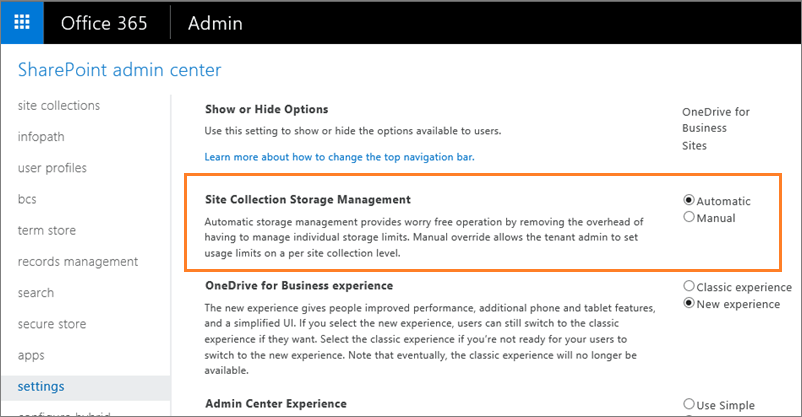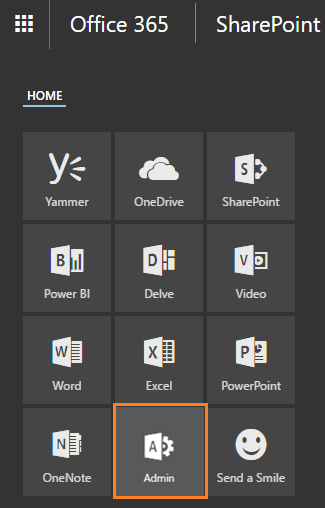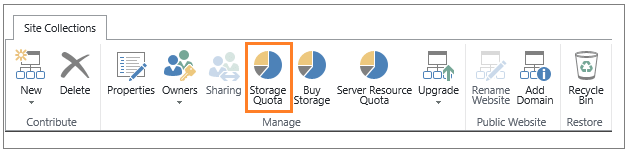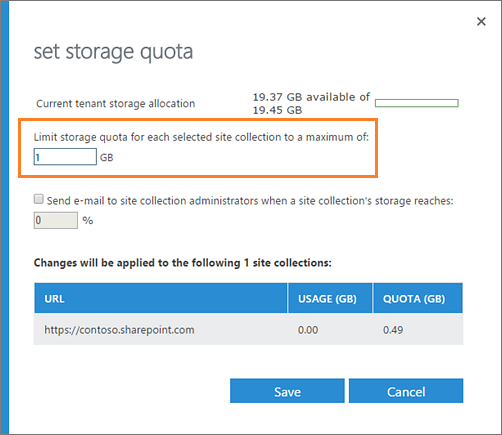SharePoint Online Storage Quota Exceeded [Quick Fixes]
OVERVIEW
"SharePoint Online storage quota exceeded", the internet is flooded with this user query. Hence, this is an article aimed at targeting all the troubleshooting relating to this issue.
Office 365 SharePoint (a.k.a SPO or SharePoint Online) is assigned a storage space, based on the number of users,
for different organizations to create websites. It is a secure place to store, organize, share, and access
information anytime from anywhere with the help of a web browser, such as Chrome, Internet Explorer, or Firefox.
Because of its immense usage at the organizational level, sometimes you might encounter the quota for this site has been exceeded.
However, the storage available to all the site collections is to be purchased and it assists as a central pool that everyone can use accordingly.
The global admin doesn't need to divide the storage space or reallocate the size limit based on usage.
The process is done automatically, the site collections use storage space only in a given limit, i.e. maximum of 25 Tera Byte(TB) per site.
If your SharePoint Online is running out of space, you can purchase more storage through the SPO admin center at a cost per gigabyte (GB) every month.
Let’s discuss solutions to this issue in detail
SharePoint Online Storage Quota Limit
In this section, we will be discussing various Office 365 SharePoint storage limits.
| Features |
Office 365 Enterprise |
Office 365 Business |
Office 365 Mid-Size / Small Business |
| Storage per user |
0.5 GB per customer. (it contribute the total storage) |
0.5 GB per customer. (it contribute the total storage of whole SharePoint environment) |
0.5 GB per customer. (it contribute the total storage) |
| Storage per tenant |
1 TB +.5 GB per customer + additional storage to be purchased. |
1 TB +.5 GB per customer + additional storage to be purchased.
One can buy unlimited additional storage. |
1 TB +.5 GB per customer.
One can buy additional storage of maximum 20 TB. |
| Storage limit in Site collection |
The collection per site is up to 25 TB |
The collection per site is up to 25 TB.
The storage limits can be set by the admins of SharePoint. The minimum storage allocation limit per site is 1GB to set the quota manually. |
The collection per site is up to 1TB. |
| Office 365 Groups file storage |
The file storage of a single Office 365 account has the same storage and upload limits like a SharePoint Online site collection. |
The file storage of a single Office 365 account provides same storage and upload limits like a SharePoint Online site collection. site collection (as listed above). |
Group files also have the same storage and upload limits. |
| Upload limit for file |
10 GB for each file. The upload methods apart from drag and drop in the classic mode has a limit of 2 GB. |
10 GB for each file. The upload methods apart from drag and drop in the classic mode has a limit of 2 GB. |
10 GB per file to drag and drop uploads. All other upload methods have a limit of 2 GB only. |
| Size limit for File attachment |
250 MB |
250 MB |
|
| Sync limits |
Including files and folders, site libraries have 5,000 items. |
Including files and folders, site libraries have 5,000 items. |
Including files and folders, site libraries have 5,000 items. |
There are some limits for the elements of a SharePoint Online site also. Some of the examples are:
- List and Library limits: There are different limitations for different types of columns.
- Page limits: 25 Web Parts to a single web page.
- Security limits: There are different limits for different security features.
SharePoint Online Storage Quota Exceeded: The Solutions
As mentioned above, there are different quota limits for storage in various Office 365 subscription plans. The limit gets exceeded this leads to short of storage. Therefore, the users look for solutions to increase SharePoint Online storage. In the following section, we will discuss the ways to do so.
1. Pooled storage model
SharePoint Online has come up with a new feature i.e. pooled storage model. This advantage can be used by setting the storage management to auto option and then SPO disregards the previously set existing limits on the site collections and reset them to 1 TB. By default pooled storage is provided to new customers of Office 365.
Automatically managing storage limits
- Login your admin account of Office 365 with SharePoint Online.
- Open SharePoint Admin Center.
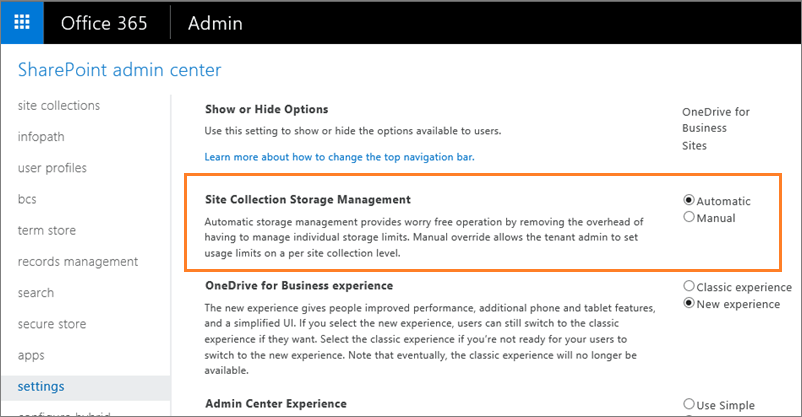
- Select settings.
- Go to Site Collection Storage Management, select Automatic.
- Click OK
2. Manage site collection storage limit individually
If you wish to have a good storage space allocated to each site and there is no issues such as quota for this site has been exceeded. Then storage management option can be set to manual and site collection storage limits can be specified individually.
Important: The storage in SharePoint Online is calculated in gigabytes (GB) instead of megabytes (MB) It does not affect the total storage in SPO.
Manage storage limits manually
- Sign in Office 365 with SharePoint Online admin account.
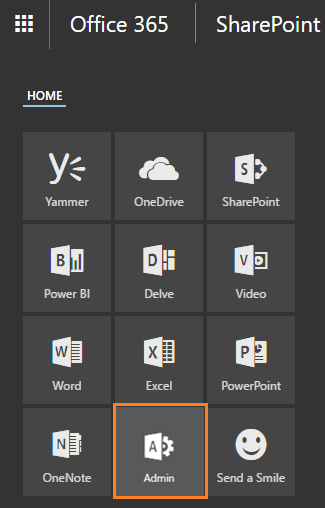
- Sign in Office 365 with SharePoint Online admin account.
- Go to Admin center and then click SharePoint. You are in the SharePoint admin center, now.
- Choose settings.
- Go to Site Collection Storage Management, and select Manual.
- Click OK.
Setting the storage limit
- Sign in Office 365 with SharePoint Online admin account.
- Go to Admin and then choose SharePoint.
- Go to Site Collections and choose the site collections from the list.
- Select the option Storage Quota.
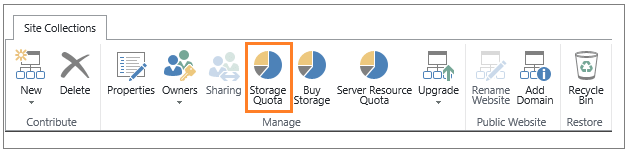
- Enter the max. number of gigabytes (GB) to be allocated to the site, in the limit storage quota for each site collection.
- When site collections reaches the storage limit, check the box to send an email to the admins of the site collection. Write a number between 1 to 100 for the percentage of the limit so as to reach before the email alert is triggered.
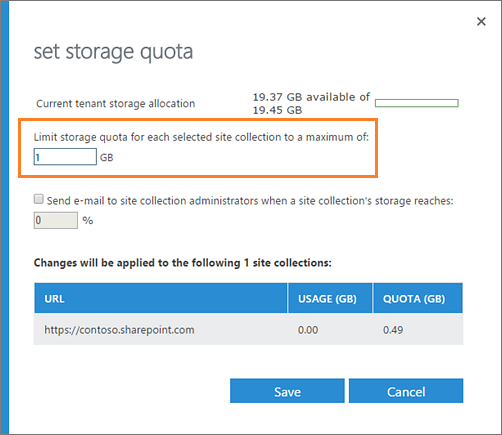
- Click Save.
3. Backup Office 365 SharePoint Data
Another solution if you face the issue of “SharePoint Online storage quota exceeded” is to simply copy the documents from the document library and save it on your local machine. Now, as you have a backup of all the documents, you can delete those files from your SPO doc library, in order to save the storage space.
- Creating a Support Team: Contact Microsoft Support team and open a ticket to get the backup of your SPO data. The backup is done every 12 hours and the backups are retained for 14 days.
- The another option that can help export SPO data to a local machine is the use of any trusted & efficient third party tool.
4. Delete Outdated from SharePoint
You can free up space in your SharePoint account by removing unused or irrelevant data. The error of quota for this site has been exceeded and can be resolved if you find delete irrelevant data such as remove empty folders in SharePoint Online.
- Navigate to the SharePoint site whose storage limit is exceeded.
- Now, hit the Gear icon and then Site Contents.
- Go to the Folder > All Documents and then Edit Current View.
- Use Filter for selecting the outdated data and then press OK.
- Now, select the files individually and delete them.
5. Delete All Data from the Recycle Bin
Whenever user deletes files and folders from SharePoint sites, they will moved to the Recycle bin. This is the place where the deleted data is stored for a particular period. Getting the recycle bin heavier can also be the reason behind the SharePoint Online storage limit exceeded issue.
You can empty the recycle bin to free up the occupied storage. You just need to go to the recycle bin. Choose the files that you want to delete or just click on the Empty Recycle Bin option to clear it completely.
Conclusion
In this article, we have gone through all the key points and features of SharePoint Online Storage Quota limit and the method to be performed when SharePoint Online storage quota exceeded. We can conclude that there are some limits for each type of SPO account, whether it is a business account or an enterprise one. The storage space can also be increased accordingly, when needed and there are few procedures we have to follow for the same.