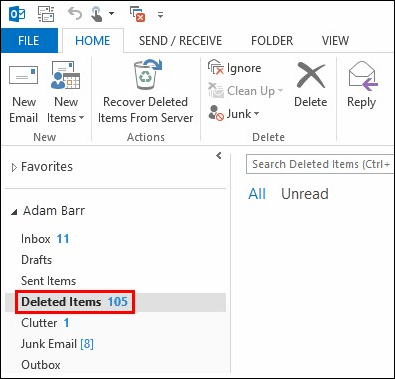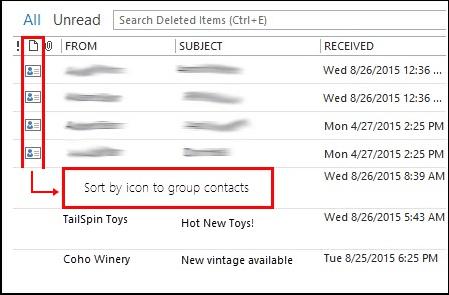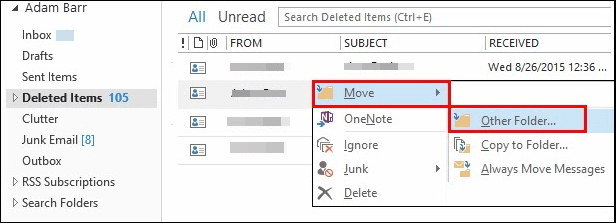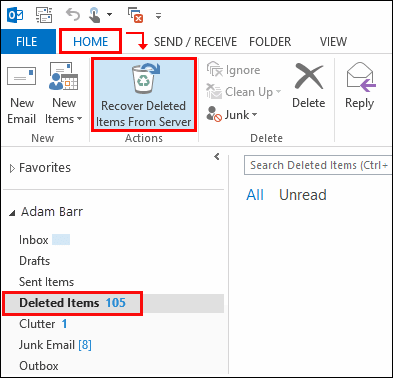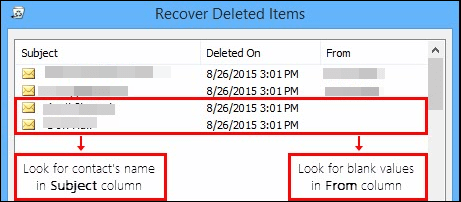How to Restore/ Recover Deleted Contact in Outlook 365?
Introduction
Ever lost an important contact on  365? It happens, but don't panic!
365? It happens, but don't panic!  365 has got your back. Recovering deleted contacts is easier than you might think. Whether you accidentally deleted a client's info or lost a colleague's contact details, this article will guide you through the simple steps to recover deleted contact in
365 has got your back. Recovering deleted contacts is easier than you might think. Whether you accidentally deleted a client's info or lost a colleague's contact details, this article will guide you through the simple steps to recover deleted contact in  365. So, join us and explore the dependable solutions to proceed with the same.
365. So, join us and explore the dependable solutions to proceed with the same.
Explaining: Recover Deleted Contact Group Outlook 365
In the present scenario, Microsoft Office 365 is a cloud-dependent application that is used by millions of users. Office 365 renders tools and various services that help the users to access their necessary documents, and emails from anywhere in the entire world. The O365 suite has increased in demand as users who are looking for a business collaboration suite prefer it over any other application.
In the present scenario, Microsoft Office 365 is a cloud-dependent application that is used by millions of users. Office 365 renders tools and various services that help the users to access their necessary documents, and emails from anywhere in the entire world. The O365 suite has increased in demand as users who are looking for a business collaboration suite prefer it over any other application.
The most commonly used application of this collaboration/ connectivity suite is OWA (or  365). OWA is a service which is mainly used to send or receive emails. Apart from this web-based version, which is OWA; Office 365 mailboxes can be easily accessed through
365). OWA is a service which is mainly used to send or receive emails. Apart from this web-based version, which is OWA; Office 365 mailboxes can be easily accessed through  2016 as well; It allows the O365 account to be accessed on MAC, Windows, and iOS-based platforms.
2016 as well; It allows the O365 account to be accessed on MAC, Windows, and iOS-based platforms.
Frequently, users face issues where they want to restore deleted contact in  . There are multiple forums overloaded with such user queries. Let us discuss in detail how to recover deleted contacts in Office 365.
. There are multiple forums overloaded with such user queries. Let us discuss in detail how to recover deleted contacts in Office 365.
Need to Restore Deleted Contacts in Office 365
While accessing emails from O365 account, it is necessary to backup the contacts along with the emails. Sometimes, it is required to maintain the contacts for future purpose. This way a user will be able to easily access their erased contacts from Office 365. This allows the users to have access to the important data without any circumstances.
Frequently Office 365 users face certain issues while accessing the important data like contacts, emails, etc. In the following section, the user concerns based on unable to retrieve removed contacts in Office 365 are discussed:
"I am trying to maintain a copy of my contacts on my local drive but the problem is that I require to get the erased contacts as well. Can someone please suggest me a way to restore deleted contacts in Office 365."
"Being a non-techie user, I somehow erased some of my mailbox items last night. I want to recover those items ASAP. The items that I urgently need to fetch are my contacts and appointments. Please help me to do so."
Solutions to Recover Deleted Contact Group Outlook 365 Manually
One can easily recover deleted contact in  365 account by following the considering approach. This procedure needs to be performed to fetch/ regain the deleted contacts from OWA:
365 account by following the considering approach. This procedure needs to be performed to fetch/ regain the deleted contacts from OWA:
For Outlook 2016
- Guidelines to Retrieve Data from the Deleted Folders
If your contacts are still available in the deleted contacts folder. Then, go through the steps to fetch/ retrieve it:
- Open
 2016 email folder > Deleted Items.
2016 email folder > Deleted Items.
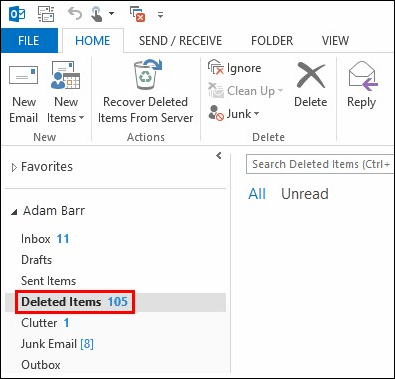
- Click on the "Search Deleted Items" option. Then look for the "Sorted by Icon" for grouping the data in the same folder.
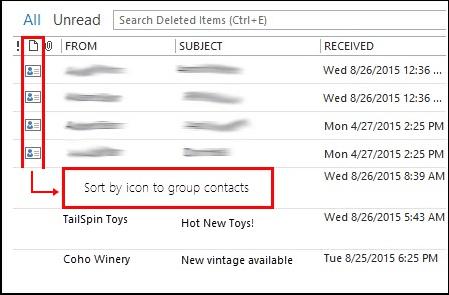
- While finding the contacts, right-click on it and hitMove → Other Folder
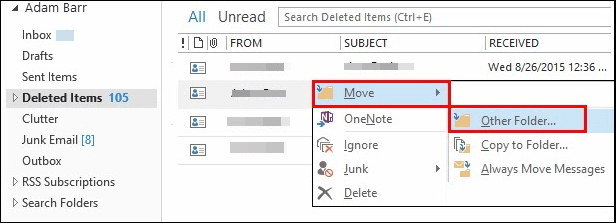
- Choose contacts and click ok.

- Recover Contacts that are Not Available in the Deleted Contact Folders
- In
 2016, navigate to the email folder you want and open Deleted Items.
2016, navigate to the email folder you want and open Deleted Items.
- Click on the Home tab then select Recover Deleted Items from server.
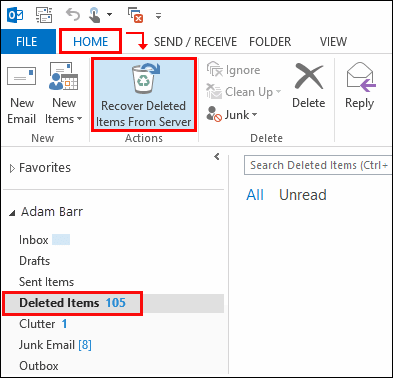
- To locate a particular contact, sort the items by Subject column and scan for blank entries in the From column.
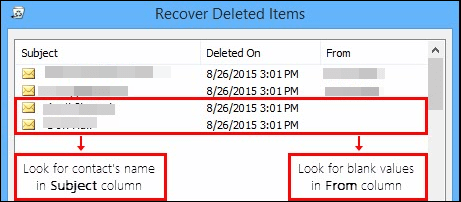
- Once you've found the contact to recover, simply select it, hit Restore Selected Items, and confirm by clicking OK.

For OWA
OWA allows modification or deletion of the contact list & restore a user in Office 365 that has been created or imported into OWA. A user can recover a deleted contact list within 30 days of deletion. When a user tries to get/ retrieve a contact list, automatically the contacts are restored to the People/My contacts folder.
- Under the
 navigation, hit Manage > Restore deleted contacts.
navigation, hit Manage > Restore deleted contacts.
- From recover deleted items Window, check the selected box of each contact list as a user want to restore.
- At the bottom of Recover deleted items window, click on Recover.
- Now, click OK button from the Recover items text box.
Why Experts Are Not Preferring the Traditional Approaches?
However, these manual techniques have certain limitations, making it less convenient to recover deleted contact in  365. Below points are outlined the same which need to be known by every use.
365. Below points are outlined the same which need to be known by every use.
- The manual procedure involves multiple steps which seems quite lengthy & becomes time-consuming from the user's point of view.
- If the contacts are permanently deleted they cannot be fetched/ recovered manually.
- Manual recovery may pose challenges for non-technical users due to its complexity.
- Contacts may only be recoverable within a specific timeframe after deletion.
- Mistakes during manual recovery could lead to accidental data loss.
- Successful recovery depends on users' accurate execution of recovery steps.
- Manual recovery offers no assurance of successfully restoring all deleted contacts.
Therefore, to avoid or overcome such problems a user can go for the described specialized tool that can easily retrieve all their deleted contacts more efficiently.
Our Recommendation
How to Recover Deleted Contact in Outlook 365 Professionally?
While accessing emails from the O365 account, it is necessary to back up the contacts along with the emails. Sometimes, it is required to maintain the contacts for future purposes. This way a user will be able to easily access their erased contacts from Office 365. This allows the users to have access to important data without any circumstances.
For the same, one can opt for SysTools Office 365 Backup & Restore Software. With this solution, the user can back up not only the contacts but the entire data available in Office 365. Should the unfortunate happen, like a data breach or loss, this solution ensures smooth recovery and maintains data continuity without any headaches.
Download Now Purchase Now
It can restore multiple PST files concurrently, which the manual solution lacks. Plus, it allows mailbox restoration to Microsoft Office 365, including message attachments, metadata, and folder structure.
Working Steps to Restore Deleted Contact in Outlook
Step 1. Run the specified solution and select the “Restore” option.

Step 2. Choose source( ) and destination(Office 365) platforms.
) and destination(Office 365) platforms.

Step 3. In the workload section, click on “Contact.” Optionally: You can use the Date Filter option for selective data restoration.

Step 4. Proceed to the Source screen, and select the folder path with  PST files. Organize PSTs in folders named after target O365 email IDs:
PST files. Organize PSTs in folders named after target O365 email IDs:
- E:/PST/[email protected]/(set entire PST files of example1)
- E:/PST/[email protected]/(set entire PST files of example2)
- E:/PST/[email protected]/(set entire PST files of example3) etc...
Afterward, select the folder "E:/PST/" into the solution as "Backup Folder Path"

Step 5. Now, just enter the required Admin credentials( Application & Email ID).

Step 6. Several mapping options are available to choose from: Fetch Users, Import Users, Download Template.” Click on Validate.

Step 7. Lastly, execute the task, by hitting on the “Start Restore” button.

Bring it All Together
Throughout this blog, all the best possible procedures to get/ recover deleted contact in  365 are discussed. By performing the specified workarounds, users will be able to restore deleted contact in
365 are discussed. By performing the specified workarounds, users will be able to restore deleted contact in  with the help of manual & automated approaches. But, if your data is deleted permanently from your Office 365 account then the manual techniques fail. However, using the specified smart solution can restore the information simultaneously.
with the help of manual & automated approaches. But, if your data is deleted permanently from your Office 365 account then the manual techniques fail. However, using the specified smart solution can restore the information simultaneously.
 365? It happens, but don't panic!
365? It happens, but don't panic!  365 has got your back. Recovering deleted contacts is easier than you might think. Whether you accidentally deleted a client's info or lost a colleague's contact details, this article will guide you through the simple steps to recover deleted contact in
365 has got your back. Recovering deleted contacts is easier than you might think. Whether you accidentally deleted a client's info or lost a colleague's contact details, this article will guide you through the simple steps to recover deleted contact in  365. So, join us and explore the dependable solutions to proceed with the same.
365. So, join us and explore the dependable solutions to proceed with the same.
 2016 email folder > Deleted Items.
2016 email folder > Deleted Items.