How to Import MBOX to Office 365 – Step By Step Guide
A number of email clients are being used by the users, which store their mail items in the MBOX format. Some of the email applications that use .mbox files include Apple Mail, Thunderbird, and Entourage, etc. However, with the latest release of Microsoft Office 365, users wish to import MBOX to Office 365. The users are quite curious to experience its unique features. At the same time, users do not wish to lose their existing mailbox files. So, there arises a need of solution that can help them to migrate MBOX files directly into O365. In this article, I will discuss about various issues where users might face problems with MBOX files and the methods to upload MBOX to Office 365.
User’s Query While Dealing MBOX Files
Every day .mbox file users face certain issues while accessing these files. Some of the frequently discussed issues or queries of users include (these are NOT related to Office 365) :
- “Whenever I attempt to open Eudora MBOX mails, I receive an error indicating that the mailbox file does not exist or it has been moved. I have checked the location of folder, the .mbox file is at its original location. Still, the application cannot read MBOX file due to which I am unable to open MBOX mails. Please suggest an alternate solution to this.”
- “Suddenly my MBOX file got corrupted due to unknown reasons. I have tried to repair MBOX file by all possible means. None of the implemented technique helped me to retrieve my important mails from MBOX file. Kindly suggest an alternative approach to import MBOX to Office 365 so that I can easily access mails on Office 365 environment.”
- “Being a tech expert, I receive hundreds of emails every day due to which my MBOX has grown too large. It causes difficulty in accessing the emails in my account. Sometimes it takes much time in loading new mails, which is quite irritating for me. How can I handle my oversized MBOX file without losing any data? I need a quick solution to this please.”
Need to Import MBOX to Office 365
Due to the limited features in .mbox file format applications, most of the users copy MBOX files to Office 365. MS O365 can access email messages, calendar, tasks and other items from anywhere. Moreover, the cloud access makes it more wider to use this application. It successfully overcomes all the major issues faced while accessing the MBOX supported email clients. In short, some of the major reasons, which necessitates to upload MBOX to Office 365 are:
- Unable to load emails: MBOX files being the desktop client supported files are sometimes difficult to work with. It has been reported that these applications create much trouble in opening MBOX files and hampers its use.
- Platform Dependency: All the applications that support .mbox file format are desktop-based email client applications. They store complete database at local storage. It restricts the accessibility of mailbox to the desktop only. Thus, users find it difficult to access mails anywhere and anytime.
- Difficulty in handling large MBOX: With the increasing emails and other data items, the MBOX file gets oversized. The internal structure of .mbox file format is such that it becomes difficult to work with such large sized MBOX file.
After observing various shortcomings of .mbox / mailbox files, many users search for a reliable and efficient solution like Office 365. The best approach is to use third party tools that guarantee to copy/ move data without any loss.
The Direct Solution to Import MBOX Files to Office 365
You can migrate .mbox to Office 365 directly using SysTools MBOX to Office 365 migration tool. It is the best tool to import MBOX / MBX / MBX files into Microsoft Office 365 accounts. It even supports the no-extension MBOX files of Mozilla Thunderbird and similar apps without any issues. This makes it a flexible application that supports all MBOX formats regardless of the associated email client. Download the free demo version from below.
Features of the Software
The main features of the software are as follows:
- Import multiple MBOX files into Microsoft 365
- Set date-range filters to selectively migrate MBOX emails
- Upload malbox files with impersonation using admin account
- Also imports MBOX files to Google Workspace in bulk
- Maintain the folder hierarchy of imported MBOX files in Office 365
- Download the import report as CSV file on the local computer
- This software application runs on all popular Windows versions
Quick Steps to Import MBOX to Office 365
- Step 1: Download, Install, and Launch Software.
- Step 2: Select MBOX and Microsoft 365 Platforms.
- Step 3: Add MBOX Files and Validate Permissions.
- Step 4: Authenticate with Microsoft 365 Admin Credentials.
- Step 4: Select User Accounts and Click on Start Import.
For a better understanding of the software functionality, you can read the following steps with screenshots:
Step 1. Install and launch the software on your computer.
Step 2. Select MBOX and Microsoft 365 as the source and destination platforms.
Step 3. In the source tab browser, the MBOX Files and Validate permissions.
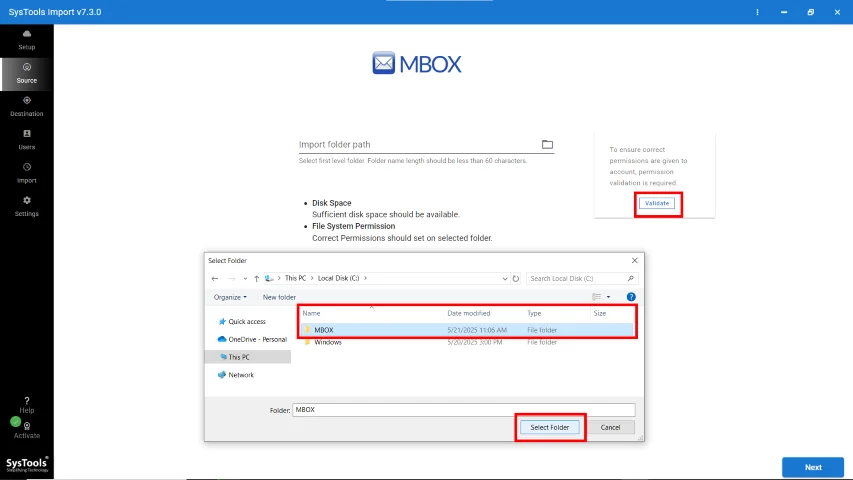
Step 4. Log in with Microsoft 365 Admin Credentials. Validate permissions.
Step 5. For bulk MBOX import, create a mapping using any of these three methods.
Step 6. Select user accounts and click on Start Import.
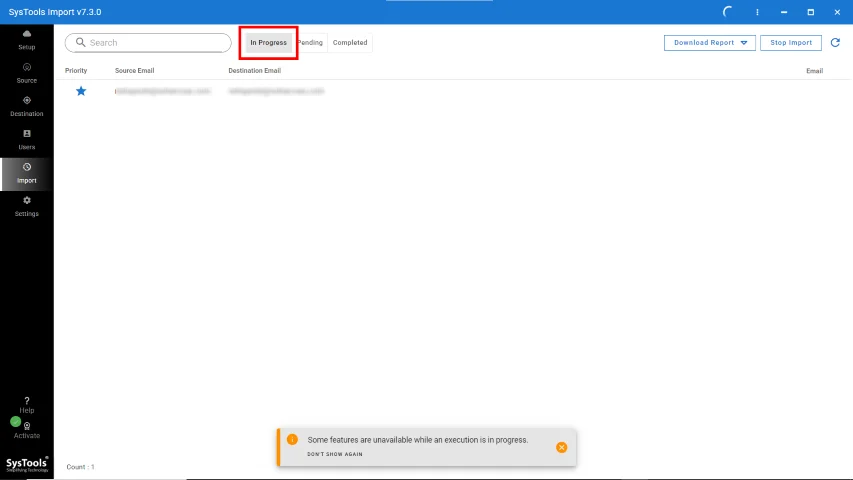
Conclusion
In this article, I have tried to discuss the issues faced by the users while they work with MBOX files. In order to resolve the queries, an efficient approach has been suggested to import MBOX to Office 365. Using this procedure, the users can easily migrate MBOX file to Office 365 using the tool.
Frequently Asked Questions
Q1. Does the above discussed software provide conversion solution for specific application MBOX files?
This transfer method allows the users to import all types of MBOX files; irrespective of their associated email clients.
Q2. What is the use of the Impersonation feature?
The impersonation feature allows you to import several MBOX files into the corresponding Office 365 accounts at once. All you need to do is specify the O365 account to each MBOX for import.
Q3. How can I import MBOX to Office 365 without losing data integrity?
This solution to move MBOX file to Office 365 guarantees to upload data with complete data integrity.
Q4. Is there any risk of .mbox file getting corrupted during conversion?
No, there is no chance of mailbox file getting corrupt as the approach is quite efficient to use.
Q5. Which subscription O365 plans are supported by the software to import the mailbox file?
Using this tool you can easily import MBOX files to Office 365 with the following licenses:
- Office 365 Enterprise E1
- Office 365 Enterprise E3
- Office 365 Enterprise E5
- Exchange Online Plan 1
- Exchange Online Plan 2
- Office 365 Business Premium
- Office 365 Business Essentials
- Office 365 A1
- Office 365 A3
- Office 365 A5