“I have an old Hotmail account and recently created a new Office 365 account as well. Now, I want to upload/move emails along with attachments from Hotmail account to Office 365 account and then close the Hotmail account. Please I want to know is it possible? Any suggestion regarding this is appreciated. Thanks in advance.”
“I am currently managing my data in Hotmail account and want to migrate to Microsoft Office 365 but facing problem in manual process of the same. It is not user friendly at all according to me. So, I am looking for a reliable and user friendly third party solution to migrate Outlook.com to Office 365. Can anyone suggest a reliable solution?”
“Hello, I have a question regarding Microsoft 365 and Outlook.com. For a few days, I've been thinking about moving all Hotmail emails to Office 365. Because with Microsoft 365 I am getting many features. Most importantly safety is my prime requirement. So, is there any manual solution available to migrate all emails from Hotmail to Microsoft 365 or should I go for any third party solution for this migration.”
“I was using a personal Outlook.com address to send and receive work related email at my previous line of work. Now, I have an official Microsoft 365 business email and need to move old emails to it . I don't want to import all my Hotmail emails from the mailbox. Is there any way to migrate selected emails only?”

 file and then move the resultant file to Microsoft 365 account. To get the
file and then move the resultant file to Microsoft 365 account. To get the  on your local system.
on your local system.
 and click on New option on the Choose Profile window.
and click on New option on the Choose Profile window.






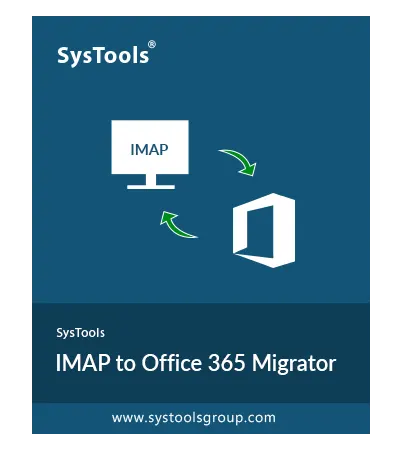





 to destination Microsoft 365 manually is a hectic process. Also, another drawback of manual solution is that it is time consuming and cannot be done in a quick way. Therefore, to prevent such loopholes, we have also suggested a third-party solution for migration of Outlook.com to Office 365. Download the free version of the tool to use it and securely migrate all email for a limited number of users.
to destination Microsoft 365 manually is a hectic process. Also, another drawback of manual solution is that it is time consuming and cannot be done in a quick way. Therefore, to prevent such loopholes, we have also suggested a third-party solution for migration of Outlook.com to Office 365. Download the free version of the tool to use it and securely migrate all email for a limited number of users.